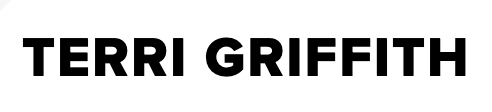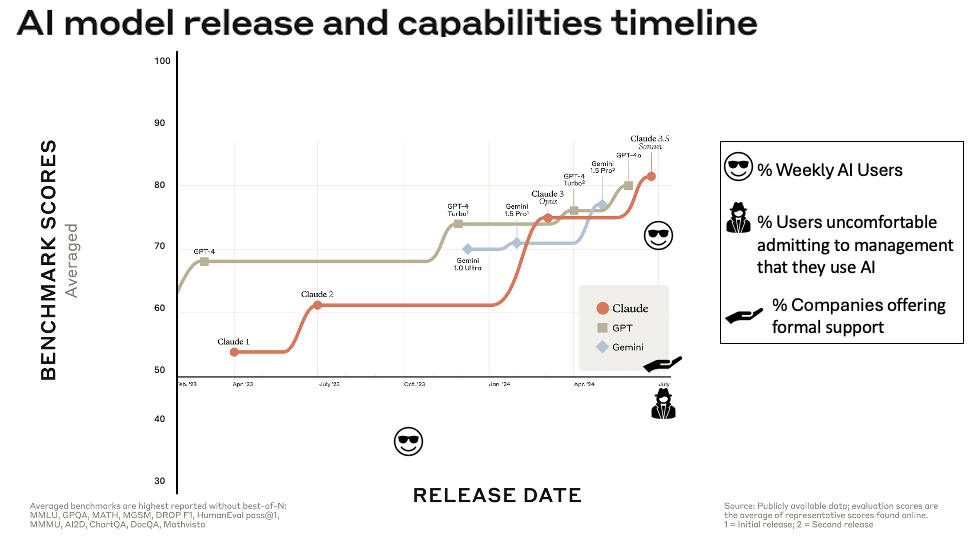LIGHTWEIGHT COLLABORATION FOR TEAM PROJECTS
/A new term is starting and students around the world are being assigned team projects. A couple of years ago I wrote a post on using Google Sites for team projects and at the start of every term it jumps up to the leaderboard of post hits. Two years is a long time in the world of Internet collaboration, both in terms of the tools and the savvy of the users.
Here I'll talk about my personal preferences in hopes that it gives you some ideas about how your team should proceed. Keep in mind that my organization doesn't have an agreed-upon collaboration suite and my colleagues come from as many organizations as we have team members. I used to set up a Google Site for each team I was on. Using a Google Site meant we could easily create a discussion board, area for different documents, calendar, formal to-do lists, etc.
More recently we are doing our work just using shared documents and have skipped using a full-fledged project webspace. If you need timelines, team member profiles, formal to-do lists -- please consider setting up a Google Site or other formal project webspace (some options listed below, most have a free version). My lightweight collaboration design:
Shared folder in the "cloud" space of your choice -- helps if your teammates already have accounts on whatever space you choose. My favorites are Google Docs and Dropbox (Dropbox link uses my referral code, thanks) -- thoughts on both below. We use a folder so we don't have to individually share each file.
Main working document - the report, academic paper, presentation, whatever.
Editing notes document -- I think of this as a lab notebook for the working document. Most recent entries go at the top of the document (if we have a to-do list, it stays at the very top of the document and then the dated entries follow). First entry (eventually ends up on the bottom) can be contact info/LinkedIn profile links for each team member. Additional entries can be notes from conference calls (including time/date/contact info for next meeting), decisions made about the working document, links to additional material, etc.
Key to all of this is that you decide as a team how you are going to approach the work, your expectations for participation, your team goals, opportunities to renegotiate. You must manage the tools, the practices, and the people -- the tool will not write the report for you, nor will it motivate your teammates to participate in the process. Please provide your own favorite practices and tools in the comments section below.
You may also find value in the original post and the links there around doing a more in-depth audit before building more formal collaboration sites. ---- Google Docs is great if you and your teammates already spend a lot of time logged into Google (you'll quickly see changes to files) and you don't have heavy formatting needs. Other Google benefit is that you can do realtime group editing -- I can be on a conference call, talk, type, and have the results show up in the file in relatively real-time. Other team members can be typing at the same time (or pointing to an area of text with their cursors).
Dropbox is great if you need Microsoft Office-caliber formatting. Dropbox syncs to your harddisk and your Dropbox web account (it isn't a word processor, just a file management tool). Once you link a folder to Dropbox you use files in that folder as if they were only on your hard drive. Dropbox manages the syncing process behind the scenes. There is version control via the history of the file, but I'm not sure about how parallel edits are handled. I generally let my teammates know when I've "checked out" a document, and then when I check it back in. Other well-regarded tools (just not what I've been using): Via LinkedIn (benefit that you are then connected to your teammates and have access to their profile information): Huddle.Net Workspaces or Box.Net Files Zoho Basecamp